Electronic Exhibits
ShareFile is a program that allows exhibits to be electronically transferred and viewed via a cloud.
The ShareFile exhibit system is currently open to hearings set for trial, where there is an Order of Pre-Trial Conference entered by a judicial official that requires ShareFile, or where a communication from the judge or bailiff indicates that ShareFile is required in the case.
Request Access to ShareFile
To submit a request for access to ShareFile to upload electronic exhibits for trial, please email the Clerk's Office at the following email address:
dja-e-exhibits@kingcounty.gov
Emails need to include:
- Case number and caption
- Participant role in the case - plaintiff, petitioner, respondent, etc.
Upon receipt of the email, the Clerk's Office will grant you access to your folder within 24 to 48 hours of receiving the request, at which point the ShareFile application will send you a link. This link will allow you to access the ShareFile folder created specifically for your case. At this point, files can be easily uploaded to your folder.
Once uploaded and received by the Court, all exhibits and deposition transcripts will be 'shared' and made available to all parties via ShareFile.
For detailed instructions, email dja-e-exhibits@kingcounty.gov. For a PDF file of these instructions, click HERE.
Rules for Uploading Exhibits
The following instructions shall be followed when uploading exhibits. This is imperative to ensure proper exhibit identification and tracking throughout trial.
- Electronic exhibits shall be uploaded to the folder individually - one file per exhibit. Exhibits may have multiple pages.
- Exhibits shall be uploaded with individual numbers and should be named as closely as possible to the titles listed in the Joint Statement of Evidence.
- Pre-trial order will indicate which number range to use for your exhibits, for example, Petitioner 1-100 and Respondent 101-200.
Exhibit Naming Convention Rules
Exhibit # - Role and Participant Last Name or Business Name - Exhibit Title
- Please keep title between 60-80 characters, avoid telling a story with your exhibit title - keep it simple, neutral, and to the point.
- The exhibit title must be neutral and cannot contain words that can be considered biased.
Examples:
- Exhibit 5 - PLTF ANDERSON - Email dated 4-11-18
- Exhibit 199 - DEF SEATTLE HOSPITAL - Patient Memorandum dated 6-9-10
File names must also be neutral. For example:
Acceptable: Exhibit 1 - PLTF ANDERSON - Accident Scene Photo
NOT Acceptable: Exhibit 1 - PLTF ANDERSON - Photo Showing Negligence
Role Codes Include:
- Plaintiff - PLTF
- Defendant - DEF
- Petitioner - PET
- Respondent - RESP
For these parties you do not need to include a last or business name:
- Guardian Ad Litem - GAL
- Court Appointed Special Advocate - CASA
Example: Exhibit 1 - CASA - Emails
All documents should be submitted in PDF format for file exhibits, .MP4 for video exhibits, .MP3 for audio exhibits, .DOC (Word) for proposed orders and exhibit lists, and .XLS (Excel) for those exhibits requiring a spreadsheet format.
Depositions and Standalone Document Titles:
The following instructions shall be followed when uploading depositions. The court reporter sealed original must be physically delivered to the assigned judge's mailroom at least 5 court days before trial. An electronic copy of the deposition transcript must be uploaded in the ShareFile folder using the naming protocols below:
- Deposition of [name of witness], [date]
Example: Deposition of Michelle Anderson, January 4, 2020
- Deposition of [name of witness], [date], Exhibit [#]
Example: Deposition of Michelle Anderson, January 4, 2020, Exhibit 1
For standalone documents in the folder such as proposed orders or joint statements of evidence, mark the document with the participant and role code of the party uploading the document as seen below:
PLTF ANDERSON - Proposed Final Order
PLTF ANDERSON - Joint Statement of Evidence
Frequently Asked Questions about Electronic Exhibits
If that does not work, please reach out to the DES team at DJA-e-Exhibits@kingcounty.gov.
Digital Exhibit Specialists with administrative access review folders a week before trial and make appropriate changes to keep titling and document format within recommended parameters.
If you think a change has impacted the quality of an uploaded file, please contact the Digital Exhibit Specialists.
Customers should contact a Digital Exhibit Specialist when they need files deleted from their folders.
Generally speaking, files can be deleted, altered, and exchanged up to the moment of trial. However, after trial has commenced all changes to files in the folder will first need to be run by the court and, once approved, must be handled by the clerk covering that trial.
In this case, use whichever name comes first on the docket. Do not separate these exhibits out unless each plaintiff has retained separate counsel.
Similarly, if you are representing multiple parties, do not include multiple names. Pick one and stick with that one. For example, if you are representing Smith, Jones, and West, you can use "Smith" for all of the exhibits.
Frequently Asked Questions about Electronic Exhibits in Juvenile Cases
When requesting a ShareFile folder you will need to provide the following:
- The names, party types, and email addresses of those requesting access.
- The name of the judge, if known. If you don't know which judge is hearing the case, please advise the Digital Exhibit Specialist in your request email.
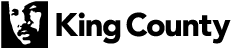
 Translate
Translate