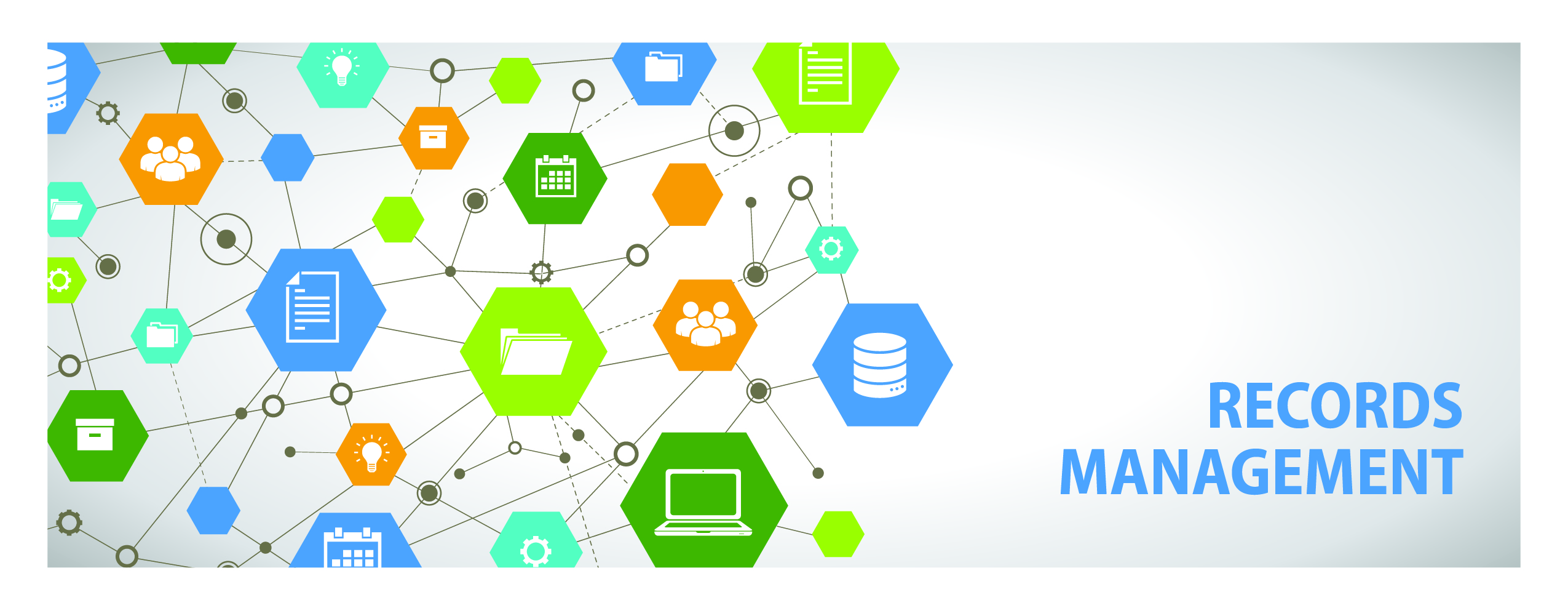Troubleshooting - Teams Registration
Many users experience issues attempting to register for Records Management trainings or demonstrations provided via Teams.
If you experience any issues when attempting to register, we recommend that you try these troubleshooting ideas. If you continue to have issues, please submit a KCIT help ticket.
Follow these steps:
1. open a browser window
2. click the three dots in the top right corner then select Settings
3. select Privacy and security (Chrome) or Privacy, search, and services (Edge)
4. select Clear browsing data (Chrome) or select Choose what to clear under Clear Browsing Data (Edge)
5. select Cookies and other site data and Cached images and files
6. click Clear data (Chrome) or Clear now (Edge)
Instead of using the Teams app installed on your computer, visit teams.microsoft.com in your web browser. Then try accessing the registration link from there.
For best results, use Chrome as your web browser instead of other options (including Edge and Mozilla Firefox).
All county employees should have the ability to install Chrome from the Software Center or directly from the web at https://www.google.com/chrome/dr/download.
Search for Check for updates in your computer's taskbar. Then follow prompts if Windows updates are suggested.
Try restarting your computer after completing any of the steps above.
Looking for Records?
King County Archives - historical county records
Recorder's Office - recorded documents
Vital Statistics - birth and death records
Find Public Records - various county records
Public Records Program - submit a public disclosure request
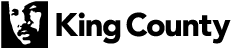
 Translate
Translate