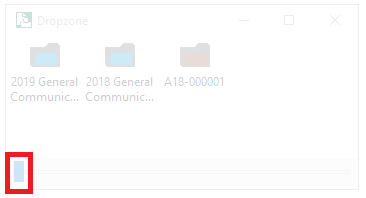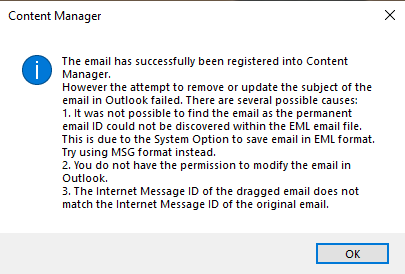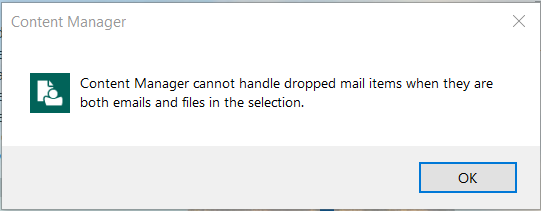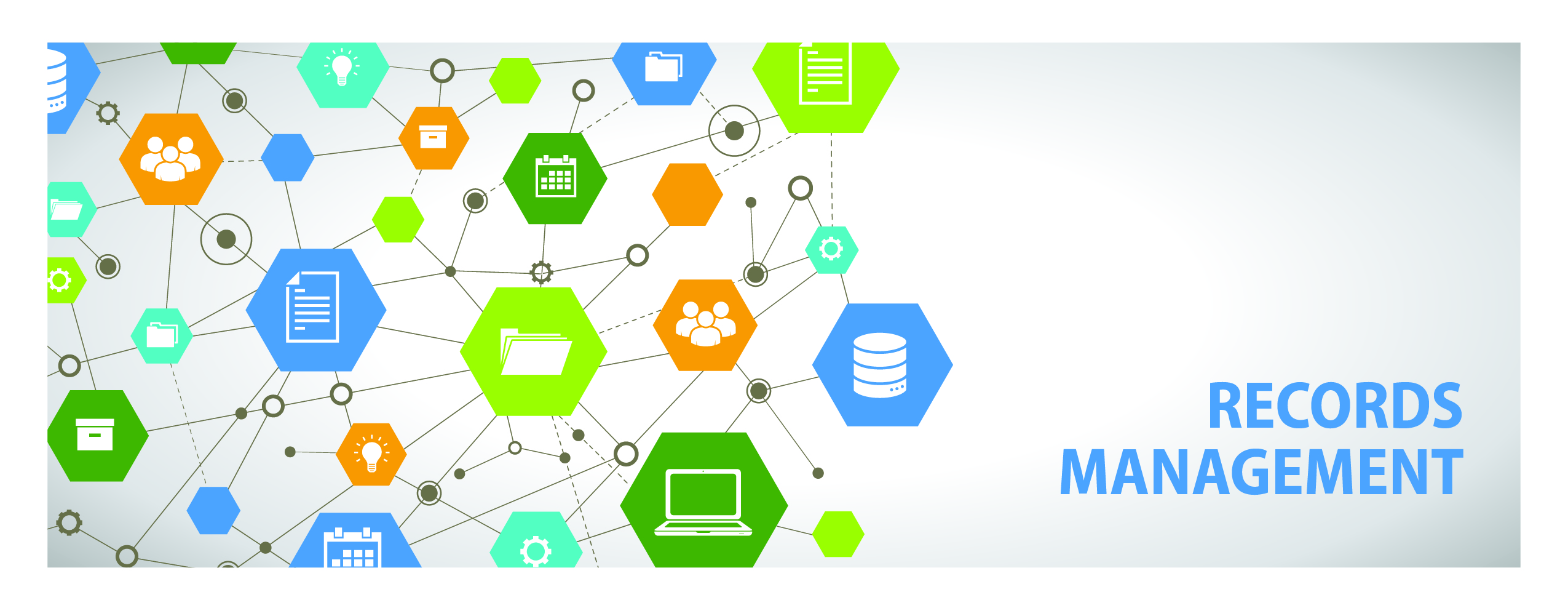Frequently Asked Questions
General Questions
Content Manager is a state-of-the-art enterprise content management (ECM) system. It is a powerful tool that all King County agencies use to manage their records. The tool is the replacement for KC ERMS, which was no longer supported by the vendor and was decommissioned in 2019.
Content Manager is an application that is installed on each user's computer.
Content Manager includes all functionality that was available in KC ERMS, including:
- sending boxes to the Records Center
- retrieving boxes from the Records Center
- filing emails from Outlook
- filing electronic records from network drives, shared drives and computer drives
- Searching for records
- Exporting electronic records
In addition to performing the above functions, Content Manager also offers various improvements, including:
- the system is fully-supported and has a modern user interface
- all users can make their own folders
- system allows for up to 3 layers of subfolders
- filing to the system is simplified and is accomplished with drag-and-drop functionality
- system is more self-service and users can fix more errors themselves
- training is flexible and is offered online
- searching is more flexible and users can build exactly the search that they need
- searches are quicker to perform
- reviewing search results and opening/exporting records is much quicker
King County employees can access various tools that can be used to store records, including SharePoint.
It is up to each agency to use a solution that works for them. Content Manager is an excellent solution for managing records because it incorporates records management principles and standards, and ensures that records filed to the system go through their lifecycle and are dispositioned at the end of their retention period. Tools like SharePoint and others do not have a good way to manage the lifecycle of records or manage the disposition of records at the end of their retention period.
Content Manager can be used to file any file type that is accessible in Outlook or File Explorer. Content Manager can support very large files. It is possible to file both active and inactive files to Content Manager, as long as they are finalized and not still going through a drafting process. Records filed to Content Manager remain safe, secure and fully accessible for the duration of their retention period.
Content Manager might not be suitable for certain file types that do not have retention value, such as duplicate copies or other types of transitory files. It is also not appropriate for certain compressed file types, such as ZIP and PST.
No.
In previous years, the Records Management Program operated under a fee-for-service model and charged agencies in order to access KC ERMS and other records management services; but that model is no longer in place. Although new agencies must still work with the Records Management Program prior to system access, there is no cost for that service.
Yes, users must be on VPN (or working in a King County office) to access Content Manager.
Yes. Content Manager is compatible with all known King County computing environments.
For Mac users, the system is only compatible if the computer is using a Windows emulator. Contact Records Management with any questions.
One of the benefits of Content Manager is that it is a very secure system and is compliant with various security standards and requirements including DOD (Department of Defense), HIPAA and CJIS.
The default security set-up is that everyone within each workgroup (Owner) has access to all records filed into the system by all employees of that workgroup. The records of those employees won't be accessible by anyone outside of that workgroup. This is set up variously by department, but is generally all employees within the same section of the county organizational structure. If you need to restrict access to these records further, please let us know at records.management@kingcounty.gov.
To see who has access to any individual container or record:
1. Locate and click on the record in Content Manager.
2. In the lower window, double click on the organization name next to Owner
3. In the lower window, click where it says Click to display next to All Members
Each agency is required to have at least one disposition authority per Executive Policy INF 15-3-3-EP. The names of all current disposition authorities are posted on our Roles page.
If you have received a consignment request to approve destruction of records (requests usually sent by Scott Landwehr or Ryan Wadleigh), that means you have been appointed as a Disposition Authority for your organization and we need you to take action before we can move forward. The process to review and take action on a consignment is simple and is described in our job aid Review Records for Disposition.
In these cases, the records on the consignment have already been thoroughly reviewed by Records Management, Records Center and the Archives and we have determined that the records are legally eligible for destruction per a state approved records retention schedule. We are primarily asking you whether there is anything that would prevent disposition of records that we would not know about.
Examples include:
- unfulfilled/ongoing public records requests
- ongoing or pending litigation
- audits or government investigations
- other legitimate business reasons
Installation and Access
Content Manager is an application that is installed on each user's PC and must be manually opened after being connected to the county's network through VPN or in the office. Some users might have a "Content Manager" icon on their desktop that they can double click to open. Follow the Navigation Tips for guidance on how to open Content Manager.
When you double click on Content Manager, the system should automatically open. However after some installations, users need to manually add the correct dataset. This should not happen for most users, but if it does, follow these steps:
1. Click Browse2. Under Content Manager Workgroup Server, manually type kcitappprprms00 and click Next
3. Select HPECM and click Finish
If you get an error message when attempting to open Content Manager, it is usually because of one of two reasons:
1. You are not connected to VPN. Connect to VPN and try again.
2. Your account has not yet been activated in Content Manager. Contact us at records.management@kingcounty.gov and let us know which office(s) in Content Manager you need access to.
If you are a new Content Manager user, you might see two related icons on your desktop: "Content Manager" and "CM Desktop".
You should only use the "Content Manager" icon. The "CM Desktop" icon will automatically go away. In the meantime you can ignore or delete it.
Folders and Dropzone
Yes.
In KC ERMS, folders were only created by subject matter experts (SMEs). In Content Manager, all users can make their own folders. Refer to the Digital Folders training or the How to create a digital folder job aid for guidance about how to create folders according to best practice.
Yes.
Content Manager does not force users to file records into a rigid matter-folder structure and does allow for the creation of subfolders. Content Manager is flexible and is designed to allow for four (4) layers of folders.
Best practice is to avoid the use of subfolders and use as flat or simple of a folder structure as possible. Refer to the Digital Folders training and the How to create a digital subfolder job aid for best practice for creating folders and subfolders.
If you use subfolders to organize your records, it might look like you have duplicate folders. Depending on how you perform a search, the subfolders can appear both on their own and as children of the parent folder. This does not mean that they are duplicated, but instead that they are displayed twice. To be sure, look at the Record Number field. Each item in the system has a unique Record Number. If the Record Number is the same, then you are looking at the same record and not a duplicate.
If the record numbers are different and there really is a duplicate that was created in error, let us know at records.management@kingcounty.gov and we can delete it for you.
Folders in Dropzone appear in the order that they were added. Over time, the folders in Dropzone will also change based on the order in which they are used, with more frequently used folders appearing first.
It is not possible to change the order of folders within Dropzone, other than to remove and add folders in the desired order. Refer to the job aid Managing Dropzone for more information.
If your Content Manager Dropzone becomes transparent and difficult to see, it might be because you accidentally changed its transparency setting. Simply click the little blue rectangle in the bottom corner and drag it all the way to the right to make Dropzone fully visible again.
Filing Email
If you get the below error message when filing your emails, it means that the email was successfully filed but that the original could not be removed from Outlook. In those situations, click OK and then manually delete the email from Outlook.
To avoid this error message in the future:
1. Do not file from search results or sorted emails in Outlook, instead file directly from a folder.
2. Do not attempt to open anything in Dropzone while you are filing to it.
3. Change your Outlook settings (PDF) so that it displays/downloads all emails, instead of only those for the past 12 months.
If you get the below error message, it means you are attempting to file non-email records (such as PDFs or Word Documents) from Outlook. If you happen to have non-email records stored in Outlook, those records should be moved to File Explorer and filed to Content Manager from there.
When emails are filed from Outlook to Content Manager the process is relatively slow. This is because the Content Manager application opens a window for each email that is filed. We are actively working with the vendor on possible solutions to this.
In the meantime, best practice is to file emails from Outlook in relatively small batches (up to 100).
From within Content Manager, you can easily close all opened windows by clicking the View tab and Close All button.
If you are filing large batches of emails, we recommend using Document Queues to file them, as the process is quicker. Refer to the Filing Electronic Records (bigger batches) section on our Job Aids page for more information.
Filing Other Electronic Records
Content Manager can be used to file any record that is stored in a Windows file explorer environment or in Outlook.
Some common types of records filed to Content Manager include:
- email messages
- PDFs
- Word documents
- Excel spreadsheets
- PowerPoint slide decks
- digital photographs
- video files
- much more
In general, you should file records that are no longer in draft form and have been finalized.
Avoid filing transitory records or duplicate copies to Content Manager. Content Manager is also not appropriate for databases, executable system files, and ZIP files.
For more information, visit our file formats guidance (PDF).
Yes, it is possible to file records from SharePoint or Teams. Refer to this guidance for more information.
Yes.
Content Manager is usually used for inactive records (which have met their cutoff date as defined on a records retention schedule). However agencies may use Content Manager however it makes sense for their business and many use the system to file and manage active records.This is especially possible for records that have been finalized and/or do not go through a draft process.
No.
You cannot file folders or subfolders into Content Manager; you must file at the record level (email, document, etc.). However, you can flatten a folder structure in File Explorer to view all the contained records without opening up each folder to file the records into Content Manager.
Yes.
Currently the system can be used to file individual records up to 10GB per file. If you need to file any individual records larger than that size, please let us know.
Searching
If you get a message about 1000000 hits (below), just click OK to proceed to review the search results. This does not mean that there is anything wrong or inaccurate about your search, it is only a message that a portion of your search may have more than 1 million hits across the entire system (and all users only have access to a fraction of the system). If you need to perform a search that does have over 1 million hits, contact Records Management for guidance.
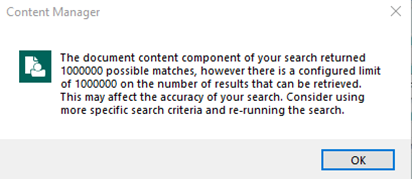
If you are concerned that you have too many results, try this tip:
If you are using the Keyword Search parameter and are searching for multiple terms (or terms between hyphens/dashes, i.e. Kohl-Welles), do not just enter the words without any punctuation or operators. Instead use quotation marks (for exact phrases) or enter an AND between the words (when you want both, but not necessarily in that order).
So do not enter King County, instead enter "King County" or King AND County.
All records within Content Manager are 100% searchable. This includes all metadata (or information/data about records), the content of all records, and attachments to all email records. If a record is indexable in any way (like an OCRed PDF) then it is searchable in Content Manager!
If you are having trouble finding records within Content Manager, first try using one of the available Saved Searches. To locate Saved Searches, click on the Search tab, then the Records down arrow, then Saved Record Searches.
Please also explore this website to view various job aids and training material to help you locate records. We are continually updating this website with more information. Please check back.
Training
Training on Content Manager is provided by interactive online training modules hosted through KC eLearning. Training is separated into different courses and modules, and users are able to complete them at their convenience. Upon completion, the user’s PeopleSoft training record is automatically updated. End users also have access to supplemental training materials and job aids available on Records Management’s website, as well as access to resources including the staff of Records Management and Records Management Leads within their agency.
Training is divided into four different courses, each taking approximately 30 minutes to complete:
Training for all users:
- Digital Folders
- Filing Electronic Records
- Searching
- Physical Records
The Records Management Program is not able to provide in-person Content Manager training. However we are happy to provide training sessions virtually via Teams. Contact us at records.management@kingcounty.gov with any requests or questions.
Looking for Records?
King County Archives - historical county records
Recorder's Office - recorded documents
Vital Statistics - birth and death records
Find Public Records - various county records
Public Records Program - submit a public disclosure request
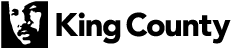
 Translate
Translate