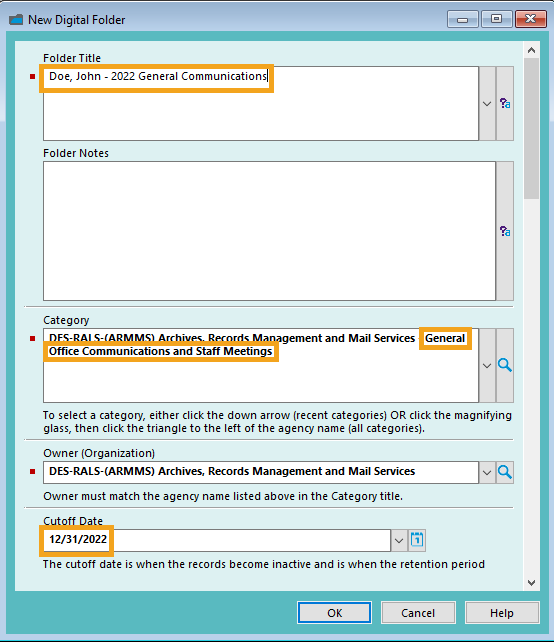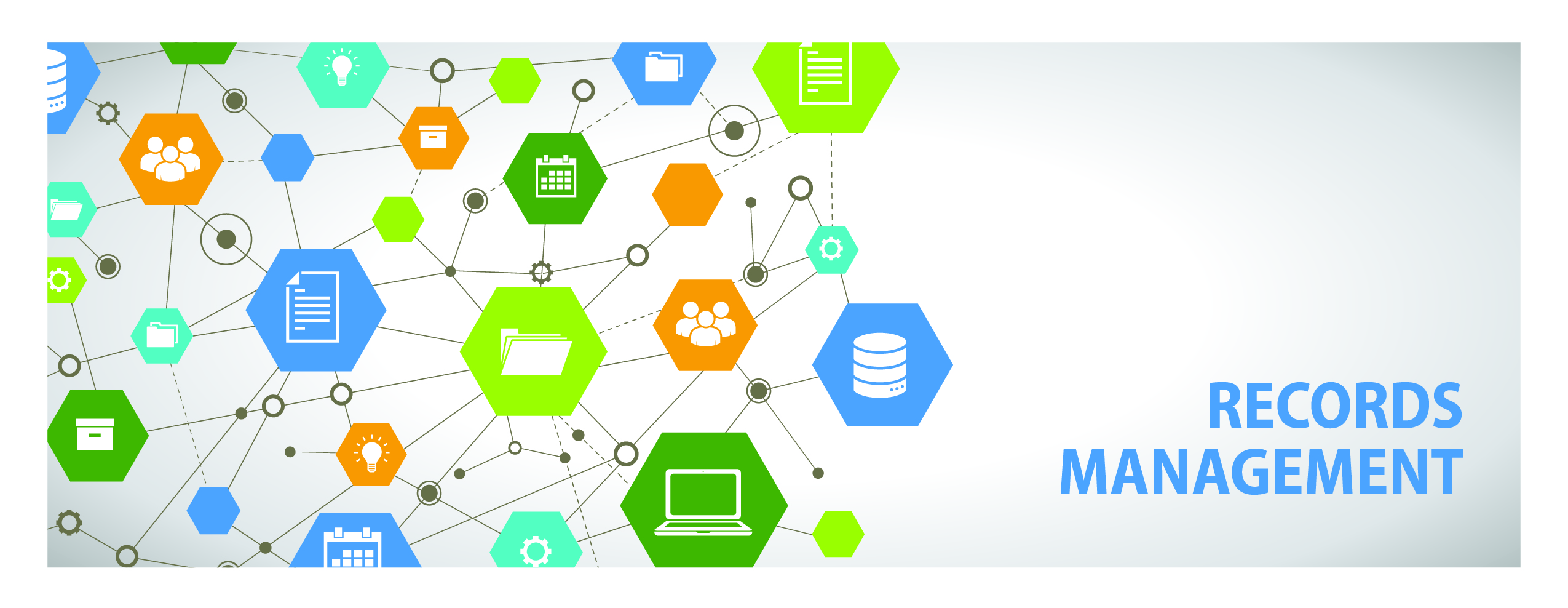Get Started With Content Manager
Content Manager (CM) is an enterprise-wide tool that is available to all King County employees. Getting started in Content Manager is now easier than ever. If you're a new user, follow these steps to get started.
1. Verify Access
Verify whether you have access to Content Manager by reviewing either the PDF Job Aid or the 1.5-Minute Demo about how to open Content Manager.
If you get an error message that includes "RCF: DNS lookup of network address failed ... No such host is known", it means that you are not connected to VPN. Verify your VPN connection and then try again.
If you get an error message that includes your network login anywhere in the message, it means that your account has not yet been enabled by Records Management. Email records.management@kingcounty.gov and let us know what agency (department-division-section) within Content Manager that you need access to.
If you cannot find Content Manager installed on your computer, either submit a helpticket or contact your IT support staff for assistance.
2. Take Training
Training on how to use Content Manager is provided in different formats. Choose the option(s) that best meets your learning needs.
Online Interactive Courses - each course is 30 minutes long and can be retaken as needed; courses are self-guided and do not contain audio
Short recorded demos - each demo is up to 5 minutes in length; demos have both audio and subtitles
Printable/downloadable job aids - most job aids are short (1-2 pages); also includes some longer user manuals; all in PDF format
3. Start Using Content Manager!
Most county agencies use Content Manager in slightly different ways. A good step is to discuss Content Manager with your Records Management Lead to see how your work group is using the system. They can also orient you to any standard work documentation, file plans or other documents in your office that might help.
Some options to get started include:
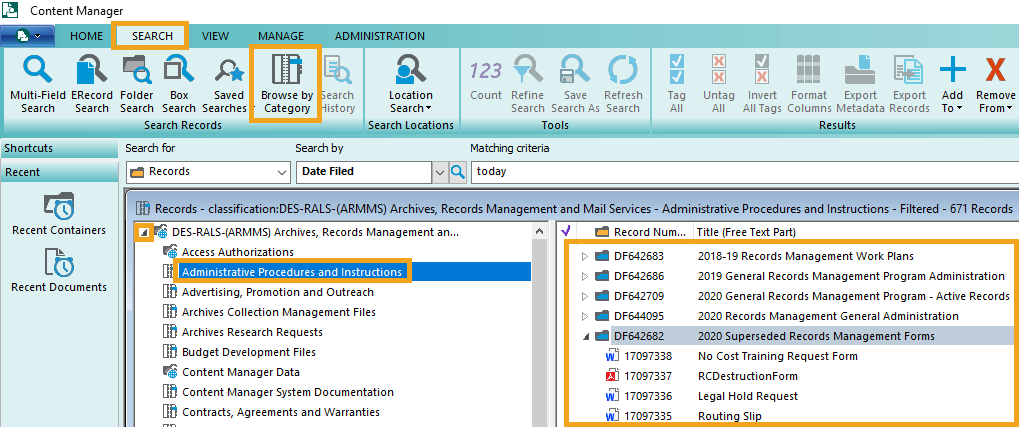
All county employees (with few exceptions) have access to the General Office Communications category, which is used for a large amount of emails in King County (especially those that are not transitory and that do not have more specific retention requirements). The countywide convention is to create one folder per year and file all of your general communication emails into that folder. Follow the job aid for How to Create a Digital Folder (PDF) and enter the information as shown below:
Folder Title: [Last name], [First Name] - [YYYY] General Communications
(example: Doe, John - 2022 General Communications)
Category: select General Office Communications and Staff Meetings from the list of available categories.
Cutoff Date: enter 12/31 of that year.
(example: for 2022 general communications, enter 12/31/2022).
If you are unsure what to file, refer to the General Communications description from your retention schedule. You can also use this guide to help determine what should or should not be filed.
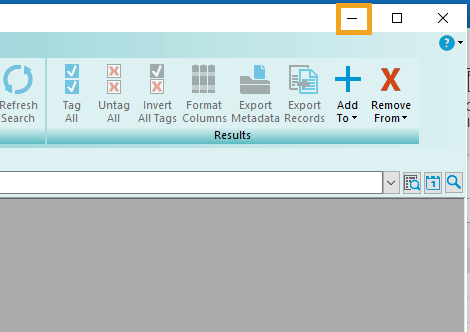
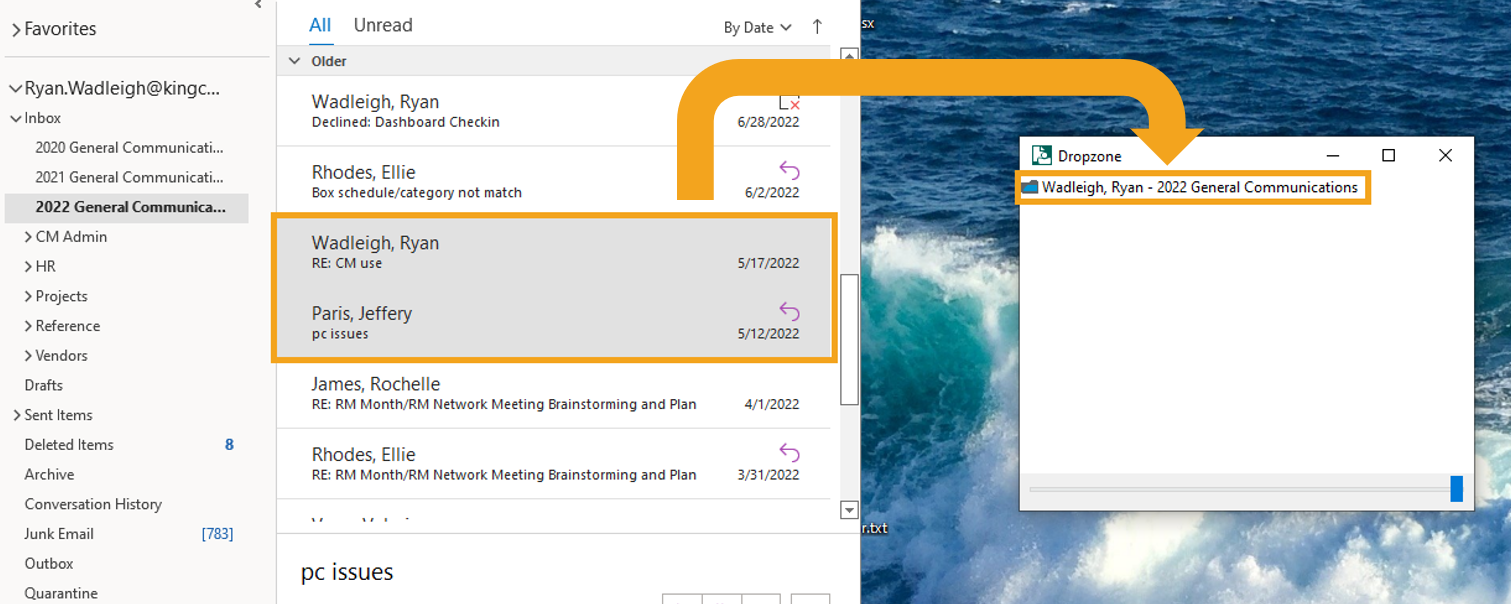
Looking for Records?
King County Archives - historical county records
Recorder's Office - recorded documents
Vital Statistics - birth and death records
Find Public Records - various county records
Public Records Program - submit a public disclosure request
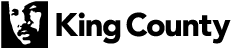
 Translate
Translate