Electronic Filing with the Superior Court Clerk
Click on the links below to learn about the different options in our E-Filing application.
topics-filing
How to...
Submit Clerk's Papers
Click here for information about Clerk's Papers for Appeals
Submit Electronic Exhibits
Click here to find out how to submit electronic exhibits for eligible court proceedings via ShareFile
File in Person or by Mail
How to start a case or file a document in person or by mail
Will Repository
Click here to find out how to store your will in the Clerk's Will Repository
View and Order Court Records
Click here to view and order court records
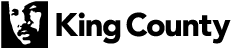
 Translate
Translate